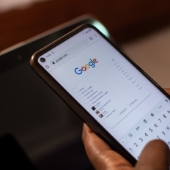 Google Chrome has become one of the most widely used web browsers worldwide because of its ease of use and speed. However, as with any software, it can slow down over time. Luckily, there are several speed hacks you can use to make Google Chrome faster and more efficient.
Google Chrome has become one of the most widely used web browsers worldwide because of its ease of use and speed. However, as with any software, it can slow down over time. Luckily, there are several speed hacks you can use to make Google Chrome faster and more efficient.
Disable unused extensions
Extensions are third-party software that can add features to your browser. However, many extensions require huge amounts of resources which can slow down your browser. If you have many extensions installed, try disabling the ones you don’t use frequently. These steps will guide you on how to disable Chrome extensions.
- Click on the ellipsis or kebab menu, the three dots on the upper-right corner of the browser.
- Go to More tools > Extensions.
From there, you can disable any extensions you don’t need.
Clear browsing data
Clearing your browsing data can also speed up Chrome. Browsing data includes your browsing history, cache, cookies, and other temporary files that can accumulate over time. Clearing these files can free up space and improve your browser’s performance. To clear your browsing data, just follow these steps.
- Click on the ellipsis or kebab menu.
- Go to More tools > Clear browsing data.
From there, you can select the time range you want to clear and the types of data you want to delete.
Use Chrome’s built-in task manager
Google Chrome comes with a task manager that enables you to determine which tabs or extensions are consuming the greatest amount of resources. The task manager can be accessed by following the steps below.
- Click on the ellipsis or kebab menu.
- Go to More Tools > Task Manager.
On the Task Manager page, you can see which tabs or extensions are consuming the most CPU, memory, and network resources and close them.
Disable hardware acceleration
Hardware acceleration is a feature that uses your computer’s graphics processing unit (GPU) to accelerate the rendering of web pages. While this feature can improve performance, it can also cause Chrome to use more resources and therefore slow down. To disable hardware acceleration, follow the steps below.
- Click on the ellipsis or kebab menu.
- Go to Settings > Advanced > System.
Here, you can toggle off the hardware acceleration feature.
Update Chrome
Make sure your Chrome browser is always updated. Chrome updates often include bug fixes and performance improvements, so keeping your browser up to date can help improve its speed and stability. You can check if you have the latest version of Chrome by following these steps.
- Click on the ellipsis or kebab menu.
- Go to Settings > About Chrome.
Google Chrome will automatically search for updates and download them if they are available.
These speed hacks can help you optimize your Chrome browser and improve its performance, however, it’s important to note that some other factors can also affect Chrome’s performance, such as your internet speed and computer specifications. If you continue to experience issues with your browser’s performance, call our tech experts today.




